How to Enable Call Recording on Snoopza
Troubleshooting guide for call recording issues
Table of Contents
1. Browser Compatibility
Chrome audio playback issues
Note: If call audios won't play in Chrome, try another browser to access your dashboard. Recent Chrome updates temporarily disabled support for some audio formats.
2. Device Limitations
Hardware and software restrictions
Some phone models may not record calls due to hardware/software features that deviate from standard Android specifications.
3. Enable Call Recording
4 simple steps to activate
1
Access your dashboard at i.snoopza.com
2
Click the Settings button
3
Navigate to the Calls tab
4
Enable the Call Recording option
4. Audio Source Configuration
Optimizing recording quality
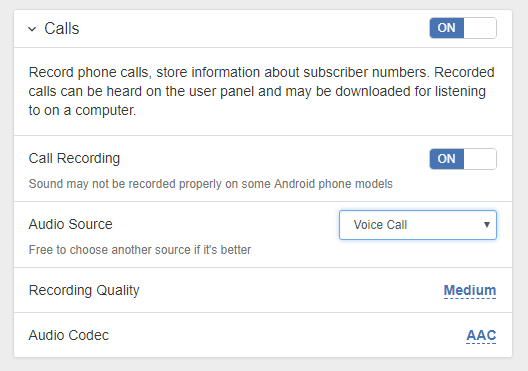
After enabling call recording, you'll see the Audio Source dropdown. Test different sources to find the one that provides optimal recording quality for your device.
Most devices will have at least one audio source that produces high-quality recordings. If none work, please contact support with your device model and OS version.
5. Need Help?
If call recording still doesn't work properly after trying these steps:
Please include your exact device model and Android version when contacting support
Modern free Android phone
tracking app for everybody.
You can arrange it in the form of a newspaper.
Create a Free Account
LAST UPDATE:
Snoopza 6.5.80
Jun 5, 2025
New feature: Chinese language, Updated: Telegram chats, and Updated: WhatsApp chats
