1. Main Reason
The main reason for 90% of problems: You do not have all the program permissions accepted at the moment.
Quick guide to fix common functionality issues
What needs to be done to solve the problem?
Turn off Optimize battery is necessary to start the application
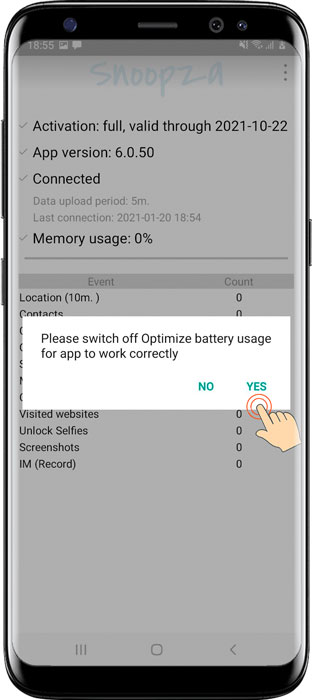
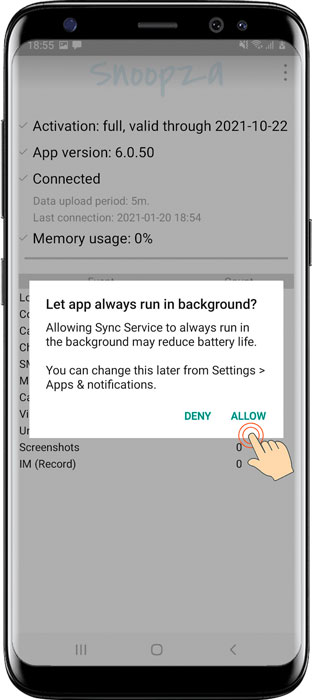
Access to saving screenshots
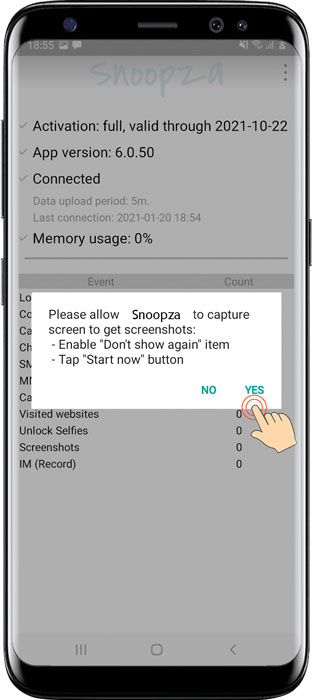
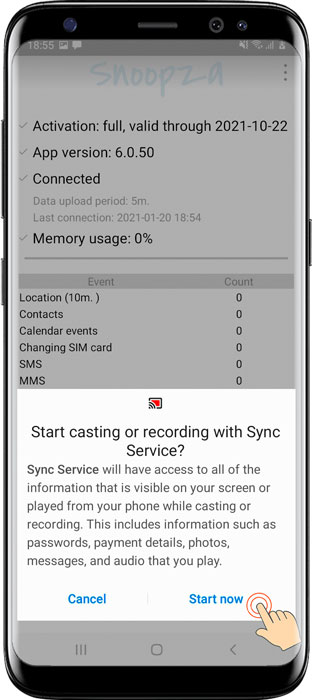
Access to run the Sync Manager service for call recording and social networking
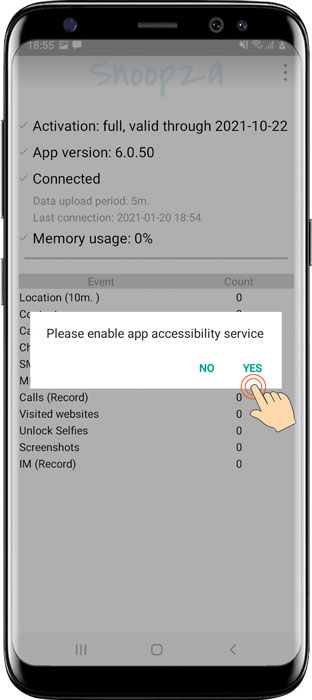
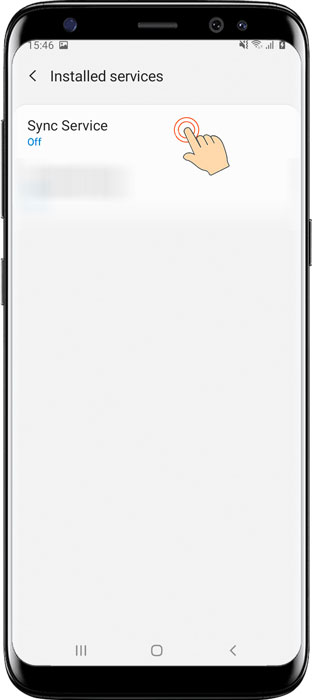
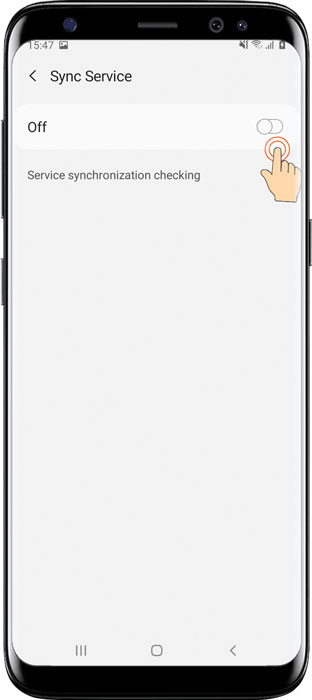
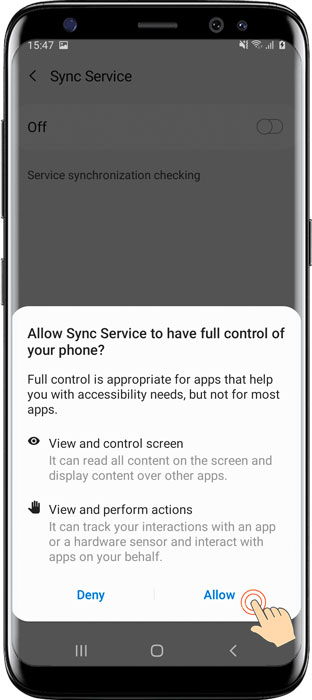

Have more questions? Submit a request to our support team.
You can arrange it in the form of a newspaper.
Create a Free Account
New feature: Chinese language, Updated: Telegram chats, and Updated: WhatsApp chats